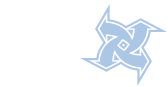rm command syntax
rm (short for remove) is a Unix command used to delete files from a filesystem. Usually, on most filesystems, deleting a file requires write permission on the parent directory (and execute permission, in order to enter the directory in the first place). (Note that, confusingly for beginners, permissions on the file itself are irrelevant.)
rm -f -r {file-name}
Where,
- -f: Forcefully remove file
- -r: Remove the contents of directories recursively
Remove or Delete a File
To remove a file called abc.txt type the following command:$ rm abc.txt
To remove all files & subdirectories from a directory (MS-DOS deltree like command), enter:$ rm -rf mydir
To remove empty directory use rmdir and not rm:$ rmdir mydirectory
Read a list of file to delete from text file
rm command is often used in conjunction with xargs to supply a list of files to delete:$ cat file.txt
List of to delete:
file1 /tmp/file2.txt ~/data.txt
Now delete all file listed in file.txt, enter:$ xargs rm < file.txt
Never run rm -rf / as an administrator or normal UNIX / Linux user
 WARNING! These examples will delete all files on your computer if executed.
WARNING! These examples will delete all files on your computer if executed.$ rm -rf /
$ rm -rf *
rm -rf (variously, rm -rf /, rm -rf *, and others) is frequently used in jokes and anecdotes about Unix disasters. The rm -rf / variant of the command, if run by an administrator, would cause the contents of every writable mounted filesystem on the computer to be deleted. Do not try these commands.
Command description: The Linux 'rm' command is used to remove or to delete file and directory. Command type: 'file' disk file (external command) and alias to rm='rm -i'. [root@fedora ~]# type -t rm alias [root@fedora ~]# alias alias cp='cp -i' alias l.='ls -d .* --color=tty' alias ll='ls -l --color=tty' alias ls='ls --color=tty' alias mc='. /usr/share/mc/bin/mc-wrapper.sh' alias mv='mv -i' alias rm='rm -i' alias which='alias | /usr/bin/which --tty-only --read-alias --show-dot --show-tilde' [root@fedora ~]# which rm alias rm='rm -i' /bin/rm [root@fedora ~]# type -t /bin/rm file Remove file from or delete file from Fedora system. [root@fedora /]# rm install.log rm: remove regular file `install.log'? y The command above remove/delete the file called "install.log". Use ls command to confirm the removal/deletion. Remove more that one file in one time. [root@fedora /]# rm install.log kambing.log secure1.log config.doc passwd rm: remove regular empty file `install.log'? y rm: remove regular empty file `kambing.log'? y rm: remove regular empty file `secure1.log'? y rm: remove regular empty file `config.doc'? y rm: remove regular empty file `passwd'? y rm command also can be used to remove or delete the several file at once, in this example five files ( install.log,kambing.log, secure1.log, config.doc, passwd ) is deleted at one go. If you have file or folder name that use metacharacter or characters that mean something to shell, you have to tell the shell prompt so that the shell could interpreted that you want to remove files. Below is some example to remove the metacharacter files: [root@fedora /]# rm -r ./*important-file* rm: remove directory `./*important-file*'? y [root@fedora /]# rm -- -not-important* rm: remove regular file `-not-important*'? y [root@fedora /]# rm 'happy rock hacking.mp3' rm: remove regular file `happy rock hacking.mp3'? y To remove/delete the file that contains a space or character which is used by the shell, in this example; *important-file* The filename contain ( * ) -not-important* The filename contain ( - ) in the beginning and ( * ) happy rock hacking.mp3 The file name use space Put a single quotes around them or force it using the current directory sign ( ./ ) or used rm -- option. The example below show the rm command use to delete all file in the current directory. [root@linux hack]# rm ./* rm: remove regular file `./install.log.syslog'? y rm: remove regular file `./#interface#'? y rm: remove regular file `./izes in human readable format (e.g., 1K 234M 2G)'? y + + The rm command above will remove or delete all file except the hidden files in that current directory. To remove the directory just issue the rm command with the directory name, if the directory is not empty you may get the same massage bellow: [root@fedora /]# rm fedora/ rm: cannot remove directory `fedora/': Is a directory If you know that the directory that you want delete (remove) is not empty and you are sure that you want to remove the directory and all of its contents; issue the rm command with the -r option: [root@fedora /]# rm -r fedora/ rm: descend into directory `fedora/'? y rm: remove regular empty file `fedora//passwd.kambing'? y rm: remove regular empty file `fedora//.exploits'? y rm: remove regular empty file `fedora//.labu'? y rm: remove regular empty file `fedora//passwd.log'? y rm: remove regular empty file `fedora//kambing.log'? y rm: remove regular empty file `fedora//secure1.log'? y rm: remove regular empty file `fedora//.SELinux'? y rm: remove regular empty file `fedora//install.log'? y rm: remove regular empty file `fedora//config.doc'? y rm: remove directory `fedora/'? y The rm command above with –r (recursive) option is to remove or delete the fedora directory and all files and directory that contain in the directory that you want to remove. Remove all files without any warning from the system ( no message output to the screen). [root@fedora ~]# rm –rf * or [root@fedora ~]# rm –rf ./* The rm command above with –rf (recursively and remove or delete write-protected file without prompting) option will remove or delete everything in the current directory without any warning. WARNING : "rm –rf *’ command will remove or / delete everything in current directory except hidden file or directory in that current directory. Make sure that you not in the root directory ( / ) before you issue the command or you could end up with empty and broken Linux box. Be careful, rm command can be a dangerous tool if misused. Remove all file and directory without any output to the screen, [root@fedora /]# rm –rf .??* With the option –rf and the use " .??* " will remove/delete all hidden files/directory. The initial " . " indicates a 'hidden' file and the " ?? " match at least two characters to exclude the parent-directory which is " .. " and to remove or delete everything the " * " will match all number or characters that used for files or directory name. The example below show the step to delete or remove the file base on the inode number. Issue the ls command with the -i option to get the inode number for the file. [root@fedora /]# ls -i 245242 sysdetails.txt 245243 tat - display file or filesystem status 976527 test 245273 testscript.sh 245274 timate file space usage 245275 uptime.txt 245276 ystem disk space usage Using the find command to find inode number for the file and then pass to the rm command to delete the file base on their inode number. [root@fedora /]# find . -inum 245243 -exec rm –i {} \; rm: remove regular file `./tat - display file or filesystem status'? y Verify to make sure that the file have been remove by using ls command. [root@fedora /]# ls sysdetails.txt test testscript.sh timate file space usage uptime.txt ystem disk space usage From the example above, the ‘ls –i’ command is used to get the inode number of file or directory then the find command used to search for inode number "245243" then give the inode number to rm command to remove or delete the file base on the inode number given.. The following are some of the flags and arguments that can be used with the rm command: Remove (unlink) the FILE(s). -d, --directory unlink FILE, even if it is a non-empty directory (super-user only; this works only if your system supports `unlink' for nonempty directories) -f, --force ignore nonexistent files, never prompt -i, --interactive prompt before any removal --no-preserve-root do not treat `/' specially (the default) --preserve-root fail to operate recursively on `/' -r, -R, --recursive remove the contents of directories recursively -v, --verbose explain what is being done --help display this help and exit --version output version information and exit Note: if you use rm to remove a file, it is possible to recover the contents of that file. If you want more assurance that the contents are truly unrecoverable, consider using shred. Note:- On Fedora Core using bash shell, the rm command is alias to rm='rm -i'. The rm is the command to remove files or folder in Linux system but there is no unrm or undelete or unremove command on Linux operating system. So be very careful on what you wish to remove :-) Warning: The rm command can do many harm thing to your system, make sure that you double check before executing the rm command. NAME stat - display file or filesystem status Usage: rm [OPTION]... FILE... Need help or need more information use: # info rm # man rm # rm --help Step-by-step how to procedure above tested on: Operating System: GNU/Linux Fedora Core 4 Kernel Name: Linux Kernel Release: 2.6.11-1.1369_FC4 Kernel Version: #1 Thu Jun 2 22:55:56 EDT 2005 Machine Hardware: i686 Machine Processor: i686 Hardware Platform: i386 Shell: GNU bash, version 3.00.16(1)-release (i386-redhat-linux-gnu) Installation Type: Full Installation (Custom) SELinux: Disable Keywords: remove file, remove hidden file, using Linux rm command, rm command, command prompt to delete, remove linux file, delete file, delete hidden file, delete linux folder, delete linux file, remove hidden folder, remove metacharacter filename, remove file using inode number, remove linux, remove directory, remove hidden directory, fedora core, step to remove file.Linux command name: rm
How to remove or delete a file?
How to remove or delete several file?
How to remove or delete files that use metacharacter (character that mean something to the shell) as file name?
How to remove or delete all files in current directory?
How to remove or delete a directory?
How to remove or delete everything in current directory without warning?
How to remove or delete all hidden file or directory without warning?
How to remove or delete file base on (use) its inode / index number?