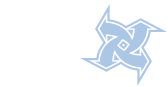|
|
 |
| « April 2024 » | | Su | Mo | Tu | We | Th | Fr | Sa | | | 1 | 2 | 3 | 4 | 5 | 6 | | 7 | 8 | 9 | 10 | 11 | 12 | 13 | | 14 | 15 | 16 | 17 | 18 | 19 | 20 | | 21 | 22 | 23 | 24 | 25 | 26 | 27 | | 28 | 29 | 30 |
|
 |
 |
 |
 |
|
|
|
|
 |
Install Nagios in UbuntuThis Tutorial is intended to provide you with simple instructions on how to install Nagios from source (code) on Ubuntu and have it monitoring your local machine inside of 20 minutes.If you follow these instructions, here’s what you’ll end up with:Nagios and the plugins will be installed underneath /usr/local/nagiosNagios will be configured to monitor a few aspects of your local system (CPU load, disk usage, etc.) load, disk usage, etc.)The Nagios web interface will be accessible at http://localhost/nagios/Required PackagesMake sure you’ve installed the following packages on your Ubuntu installation before continuing.Apache 2GCC compiler and development librariesGD development librariesPreparing Your SystemFirst you need to install the following packagessudo apt-get install apache2sudo apt-get install build-essentialsudo apt-get install libgd2-xpm-dev1) Create Account InformationBecome the root user.sudo -sCreate a new nagios user account and give it a password.#/usr/sbin/useradd nagios#passwd nagiosOn Ubuntu server edition , you will need to also add a nagios group (it’s not created by default). You should be able to skip this step on desktop editions of Ubuntu.#/usr/sbin/groupadd nagios#/usr/sbin/usermod -G nagios nagiosCreate a new nagcmd group for allowing external commands to be submitted through the web interface. Add both the nagios user and the apache user to the group.#/usr/sbin/groupadd nagcmd#/usr/sbin/usermod -G nagcmd nagios#/usr/sbin/usermod -G nagcmd www-data2) Download Nagios and the PluginsCreate a directory for storing the downloads.#mkdir ~/downloads#cd ~/downloadsDownload the source code tarballs of both Nagios and the Nagios plugins (visit http://www.nagios.org/download/ for links to the latest versions). At the time of writing, the latest versions of Nagios and the Nagios plugins were 2.10 and 1.4.10, respectively.#wget http://switch.dl.sourceforge.net/sourceforge/nagios/nagios-2.10.tar.gz#wget http://kent.dl.sourceforge.net/sourceforge/nagiosplug/nagios-plugins-1.4.10.tar.gz3) Compile and Install NagiosExtract the Nagios source code tarball.#cd ~/downloads#tar xzf nagios-2.10.tar.gz#cd nagios-2.10Run the Nagios configure script, passing the name of the group you created earlier like so:#./configure --with-command-group=nagcmdCompile the Nagios source code.#make allInstall binaries, init script, sample config files and set permissions on the external command directory.#make install#make install-init#make install-config#make install-commandmodeDon’t start Nagios yet - there’s still more that needs to be done…4) Customize ConfigurationSample configuration files have now been installed in the /usr/local/nagios/etc directory. These sample files should work fine for getting started with Nagios. You’ll need to make just one change before you proceed…Edit the /usr/local/nagios/etc/objects/contacts.cfg config file with your favorite editor and change the email address associated with the nagiosadmin contact definition to the address you’d like to use for receiving alerts.#vi /usr/local/nagios/etc/objects/contacts.cfg5) Configure the Web InterfaceInstall the Nagios web config file in the Apache conf.d directory.#make install-webconfCreate a nagiosadmin account for logging into the Nagios web interface. Remember the password you assign to this account - you’ll need it later.#htpasswd -c /usr/local/nagios/etc/htpasswd.users nagiosadminRestart Apache to make the new settings take effect.#/etc/init.d/apache2 reload6) Compile and Install the Nagios PluginsExtract the Nagios plugins source code tarball.#cd ~/downloads#tar xzf nagios-plugins-1.4.10.tar.gz#cd nagios-plugins-1.4.10Compile and install the plugins.#./configure --with-nagios-user=nagios --with-nagios-group=nagios#make#make install7) Start NagiosConfigure Nagios to automatically start when the system boots.#ln -s /etc/init.d/nagios /etc/rcS.d/S99nagiosVerify the sample Nagios configuration files.#/usr/local/nagios/bin/nagios -v /usr/local/nagios/etc/nagios.cfgIf there are no errors, start Nagios.#/etc/init.d/nagios start Login to the Web Interface Login to the Web Interface
You should now be able to access the Nagios web interface at the URL below. You’ll be prompted for the username (nagiosadmin) and password you specified earlier.http://localhost/nagios/Click on the "Service Detail” navbar link to see details of what’s being monitored on your local machine. It will take a few minutes for Nagios to check all the services associated with your machine, as the checks are spread out over time.9) Other ModificationsIf you want to receive email notifications for Nagios alerts, you need to install the mailx (Postfix) package.#apt-get install mailxYou’ll have to edit the Nagios email notification commands found in /usr/local/nagios/etc/commands.cfg and change any ‘/bin/mail’ references to ‘/usr/bin/mail’. Once you do that you’ll need to restart Nagios to make the configuration changes live.#/etc/init.d/nagios restart
|
|
 |
 |
 |

|
|
|