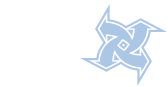Log on to your computer and click the "Start" button. Choose "Control Panel" from the menu.
2
Double-click the "Administrative Tools" icon. Click "Classic View" if you do not see "Administrative Tools." This might be necessary, depending on the settings in Windows XP, Windows Vista or Windows 7.
3
Double-click "Services" and scroll down to "Print Spooler." Right-click and choose "Properties" from the drop-down list.
4
Go to the "Startup type" option and change it to "Automatic." This will ensure that the print spooler service starts each time your computer does.